Installation Option 1:
Uninstalled old apk with Titanium -> Reboot -> Installed new Gmail apk with explorer -> Reboot - Done.
Installation Option 2:
The Gmail 4.2 APK is signed by Google, but with a different key than the one in the Play Store (we checked the signatures - they differ). One is probably the test key and the other the production key. For this reason, you can't simply install it as an update and therefore need to be rooted with the ability to mount the /system directory for writing in order to remove the existing Gmail APK.
OK, let's get down to it. You'll probably need ADB installed on your computer (here's an easy way that doesn't require downloading the Android SDK). There is a chance that this might work without ADB by just removing the APKs mentioned below and installing the new one, but it didn't seem to work reliably for everyone. This should, though:
1. Download Gmail 4.2.
2. Rename it to Gmail2.apk.
3. Make a Nandroid backup in case something goes wrong (this is always a good thing to do before messing with your device).
4. Delete (or move if you want to save the APKs) all other versions of Gmail. Usually there are 2 or 3 copies. One will be in /system/app (that's the original Gmail that was pre-installed on the device) and there may be a few in /data/app (these are the updates installed from the Play Store). They'll be called "Gmail.apk," or "com.google.android.gm-[number].apk," An easy way to tell is to look for the Gmail icon.
5. You may need to delete the .odex files matching the APKs in step 4 too, if you have them. Neither I nor Artem had to do this, but there are many different ROMs out there, and we're trying to cover all bases. Ignore this step and only come back to it if something doesn't work later.
6. Reboot. Once you do, you should have no Gmail as far as Android is concerned.
7. You can try to install the Gmail 4.2 APK you downloaded at this point by tapping it in your favorite file explorer (move the APK to your device first, of course). If that doesn't work, or if you prefer ADB, fire up a command line and type adb install Gmail2.apk.
If you get an error message, you probably didn't delete all copies of Gmail. If you don't feel like playing with ADB for Step 7, I've also gotten it to work by just copying the APK to /data/app, but that's not as fool proof as "ADB install".
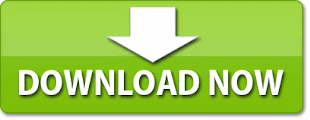


















0 comments:
Post a Comment