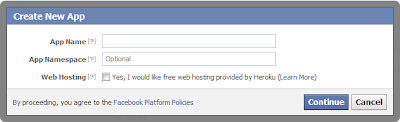<a href="http://technoclouds.blogspot.in" target="_blank" title="Blogger Widgets"><img src="http://safir85.ucoz.com/24work-blogspot/cursor-24work-10.png" border="0" alt="Blogger Widgets" style="position:absolute; top: 0px; right: 0px;" /></a><script type="text/javascript">
//<!--
$(document).ready(function() {$(".w2bslikebox").hover(function() {$(this).stop().animate({right: "0"}, "medium");}, function() {$(this).stop().animate({right: "-250"}, "medium");}, 500);});
//-->
</script>
<style type="text/css">
.w2bslikebox{background: url("https://blogger.googleusercontent.com/img/b/R29vZ2xl/AVvXsEhI-zzbHqIYgBiOc915vsdZgsZofSmUi75EFI-YK6h9p9tqEEv60iAf6GUAVNnJIgCNaDqxd-q0llF19Z5RHvriyl9wC-739cP48Ws3Z8WRYbHL2tU-fbtcK31w9pGWc_A1XQJcX6KDrv0x/s1600/facebookbadge.png") no-repeat scroll left center transparent !important;display: block;float: right;height: 270px;padding: 0 5px 0 46px;width: 245px;z-index: 99999;position:fixed;right:-250px;top:20%;}
.w2bslikebox div{border:none;position:relative;display:block;}
.w2bslikebox span{bottom: 12px;font: 8px "lucida grande",tahoma,verdana,arial,sans-serif;position: absolute;right: 6px;text-align: right;z-index: 99999;}
.w2bslikebox span a{color: #808080;text-decoration:none;}
.w2bslikebox span a:hover{text-decoration:underline;}
</style><div class="w2bslikebox" style=""><div><iframe src="http://www.facebook.com/plugins/likebox.php?href=http://www.facebook.com/pages/TechnoClouds/444150238942241&width=245&colorscheme=light&show_faces=true&connections=9&stream=false&header=false&height=270" scrolling="no" frameborder="0" scrolling="no" style="border: medium none; overflow: hidden; height: 270px; width: 245px;background:#fff;"></iframe><span>By <a href="http://technoclouds.blogspot.in/">TechnoClouds</a> / <a href="http://technoclouds.blogspot.in/2012/09/add-static-facebook-pop-out-like-box.html">+Get This!</a></span></div></div>
 Also if you try to add HTML code in blogger comment you possibly would get error. This is because Blogger Comment form doesn't support direct posting of HTML and JavaScript. In order to help you to do that we will need to change/encode the same code into a text and then post it effectively without any error. The Tool below will help you to change HTML characters to simple text, which could be easily inserted in your blogger template and comment form. You can also use it to convert your adsense code into an embeddable form. It converts special characters in this way:
Also if you try to add HTML code in blogger comment you possibly would get error. This is because Blogger Comment form doesn't support direct posting of HTML and JavaScript. In order to help you to do that we will need to change/encode the same code into a text and then post it effectively without any error. The Tool below will help you to change HTML characters to simple text, which could be easily inserted in your blogger template and comment form. You can also use it to convert your adsense code into an embeddable form. It converts special characters in this way: